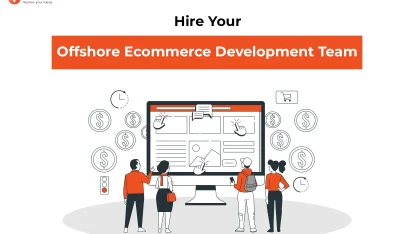- Home
- >
- Ecommerce Development
- >
- Update Quick Guide to Setup LAMP in Amazon Linux OS on Amazon ec2
Quick Guide to Setup LAMP in Amazon Linux OS on Amazon ec2 is an article sent to you by the InApps editorial team. Hope readers will have more useful knowledge at www.inapps.net
You are viewing the article: Quick Guide to Setup LAMP in Amazon Linux OS on Amazon ec2
Verify Access
Please check if logged in user can perform sudo commands.
sudo yum update –y
If not then, first you need to ask server admin to add user you are logged in, to /etc/sudoers file.
If you are able to fire sudo commands then you don’t need to worry and let us start with installation steps.
Install LAMP on empty Amazon ec2 server
1. sudo yum update -y
2. Install the Apache web server, MySQL, and PHP software packages
sudo yum groupinstall -y “Web Server” “MySQL Database” “PHP Support”
sudo yum install php-xml php-mcrypt php-mbstring php-cli
3. Install the php-mysql package.
sudo yum install -y php-mysql
4. Start the Apache web server.
sudo service httpd start
5. Use the chkconfig command to configure the Apache web server to start at each system boot.
sudo chkconfig httpd on
6. Start the mysql server.
sudo service mysqld start
7. Run mysql_secure_installation to setup root password
sudo mysql_secure_installation
a. By default, the root account does not have a password set, so press Enter.
b. Type Y to remove the anonymous user accounts.
c. Type Y to disable remote root login.
d. Type Y to remove the test database.
e. Type Y to reload the privilege tables and save your changes.
8. Use the chkconfig command to configure the Apache web server to start at each system boot.
sudo chkconfig mysqld on
Install phpmyadmin
At the time of writing this, 4.2.7 was the latest version. you can change the latest version in the below url before installing
- wget http://www.sourceforge.net/projects/phpmyadmin/files/phpMyAdmin/4.2.7/phpMyAdmin-4.2.7-all-languages.tar.bz2
- tar -jxf phpMyAdmin-4.0.3-all-languages.tar.bz2 -C /var/www/html
- mv phpMyAdmin-4.0.3-all-languages phpmyadmin
- rm -rf phpMyAdmin-4.0.3-all-languages.tar.bz2
Now if you visit http://{domain_name}/phpmyadmin it should work
In case if it does not work check Allowoverride setting in /etc/httpd/conf/httpd.conf and change it to
Allowoverride all
If it still does not work, check /var/log/httpd/error_log
Follow this to make sure you’ve got Quick Guide to Setup LAMP in Amazon Linux OS on Amazon ec2. Save and share with those around you these extras.
To learn more about ECOMMERCE DEVELOPMENT
Contact us:
www.inapps.net
Let’s create the next big thing together!
Coming together is a beginning. Keeping together is progress. Working together is success.