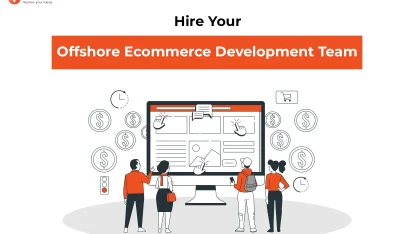- Home
- >
- Ecommerce Development
- >
- Update Developers guide: How to work on Material Design for Android Apps
Developers guide: How to work on Material Design for Android Apps is an article sent to you by the InApps editorial team. Hope readers will have more useful knowledge at www.inapps.net
You are viewing the article: Developers guide: How to work on Material Design for Android Apps
Material Design is living up to all its promise with the wide vista of development opportunities in applications, templates, and websites. Developers around the world are excited by this latest technology by Android and have sunk their hands into android app development on this new platform with great gusto.
Our Android development team already has a few projects underway that is giving us the chance to exploit the fresh features for a robust application.
Elements of Material Design for building an Android App
Material Design can be used for mobile app development for Android Lollipop version 5.0 onwards. It has a systematic development approach for visuals, interaction and motion design for multi-screen apps.
Support libraries have been updated for the system so that developers can create UIs enhanced with all the new features. Some of the cool new elements of Material Design for a futuristic app are –
– On this platform there are tangible surfaces composed with digital paper and ink and there are visual cues to the application structure that will give an idea of what can be touched and how it will respond. You can use it to create flexible UIs.
– With surface elevation you can define the depth and add subtle effects of lighting and shadow
<ImageView …
android_elevation="8dp" />
– Use the CardView support library to create surface that hold distinct information pieces. It can be used to extend frame layout and provides default elevation and corner radius for consistent appearance. Cards can be customized using cardElevation and cardCornerRadius attributes.
<android.support.v7.widget.CardView
android_layout_width="match_parent"
android_layout_height="wrap_content">
<!-- Your card content -->
</android.support.v7.widget.CardView>
– With Android 5.0 you can enjoy a beautified system font Roboto with w new medium weight that can be added as (android:fontFamily=”sans-serif-medium”). New TextAppearance styles can also be applied. The title style can be applied by setting android_textAppearance=”@android:style/TextAppearance.Material.Title”
Adding colors to the UI has become simple with three distinct commands
colorrPrimary
colorAccent
colorPrimaryDark
– Other controls include colorControlNormal, colorControlHighlight, colorButtonNormal, colorControlAvtivated, statusbarColor, colorEdgeEffect, navigationBarColor.
– Dynamic color usage can be done with the new Palette support library which allows you to extract a small set of color from an image to create the UI controls. There are vibrant and muted tones with foreground text colors.
– Declare “shared elements” to create smooth transition between two states:
album_grid.xml
…
<ImageView
…
android_transitionName="@string/transition_album_cover" />
album_details.xml
…
<ImageView
…
android_transitionName="@string/transition_album_cover" />
AlbumActivity.java
Intent intent = new Intent();
String transitionName = getString(R.string.transition_album_cover);
…
ActivityOptionsCompat options =
ActivityOptionsCompat.makeSceneTransitionAnimation(activity,
albumCoverImageView, // The view which starts the transition
transitionName // The transitionName of the view we’re transitioning to
);
ActivityCompat.startActivity(activity, intent, options.toBundle());
– Add ink ripple surface reaction and interactive controls using Theme.Material and wrapping the ripple element
<ripple
xmlns_android="http://schemas.android.com/apk/res/android"
android_color="@color/accent_dark">
<item>
<shape
android_shape="oval">
<solid android_color="?android:colorAccent" />
</shape>
</item>
</ripple>
There are many more special effects that you can add to your application with Android material design that give an immersive app experience.
To find out more about it and to discuss ideas for beautiful mobile apps, don’t forget to comment and get in touch with us.
Follow this to make sure you’ve got Developers guide: How to work on Material Design for Android Apps. Save and share with those around you these extras.
To learn more about ECOMMERCE DEVELOPMENT
Contact us:
www.inapps.net
Let’s create the next big thing together!
Coming together is a beginning. Keeping together is progress. Working together is success.