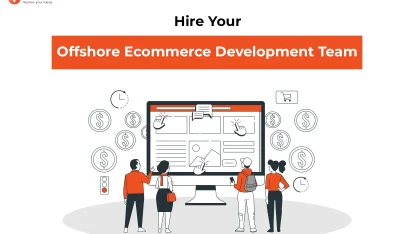- Home
- >
- Ecommerce Development
- >
- Update How to add fingerprint authentication to your app – Tutorial
How to add fingerprint authentication to your app – Tutorial is an article sent to you by the InApps editorial team. Hope readers will have more useful knowledge at www.inapps.net
You are viewing the article: How to add fingerprint authentication to your app – Tutorial
In this tutorial, we will show you how to add fingerprint authentication to your app.
What are advantages about fingerprint authentication?
- Fast and easy to use
- Secure: fingerprint uniquely identifies you
- Online transaction is safer
How to implement fingerprint authentication in your app
- Verify that the lock screen is secure, or in other words, it is protected by PIN, password or pattern
- Verify that at least one fingerprint is registered on the smartphone
- Get access to Android keystore to store the key used to encrypt/decrypt an object
- Generate an encryption key and the Cipher
- Start the authentication process
- Implement a callback class to handle authentication events
These are several steps to follow to enable fingerprint authentication.
That’s all!!
But…Still, you have to write lots of code to implement that.
Well here is an easy way to implement this in your app by writing 5 – 10 lines in your code.
I have created one module library which will do all of the above for you and by writing very little code you can implement the fingerprint authentication in your app in just 5 mins and in any way you want.
Follow these steps,
Step – 1 Add dependency to gradle
Add this dependency to your modules gradle file,
implementation 'com.sa.hardik:fingerprintauthentication:0.1'
Step – 2 Implement Callback
You can either implement this in your class and override the methods or you can pass it as a constructor parameter,
Class MainActivity : AppcompactActivity(), FingerprintHandlerCallback {
……
override fun success(){
//Todo on successful fingerprint authentication
}
override fun error(errorMsg : String){
//Todo on error in fingerprint authentication
}
}Step – 3 Initialize the Fingerprint Authentication
val fManager = FingerprintManagerHelper(context, "MYKEY", callback) fManager.initFingerprint() Here, context - Context reference of your activity or application MYKEY - Encryption KEY Callback - Reference of ‘FingerprintHandlerCallback’ implemented in library to get success and error callback
That’s it !!!!
You have successfully implemented the fingerprint authentication in your app.
You can use the same for payment authentication as well.
You can also download the full demo from this Github URL.
Note : There are many devices which do not have a fingerprint sensor, In that case, you will receive an error callback at the time of initialization.
Follow this to make sure you’ve got How to add fingerprint authentication to your app – Tutorial. Save and share with those around you these extras.
To learn more about ECOMMERCE DEVELOPMENT
Contact us:
www.inapps.net
Let’s create the next big thing together!
Coming together is a beginning. Keeping together is progress. Working together is success.