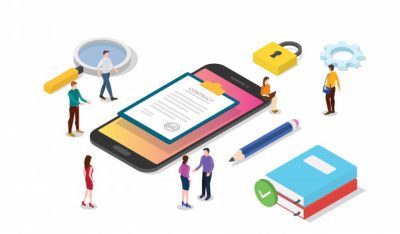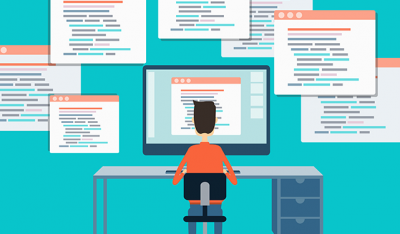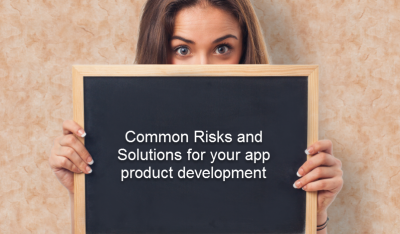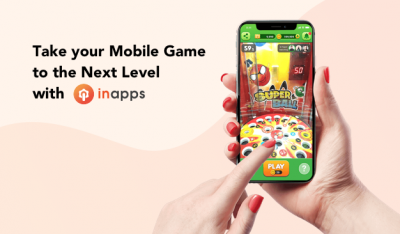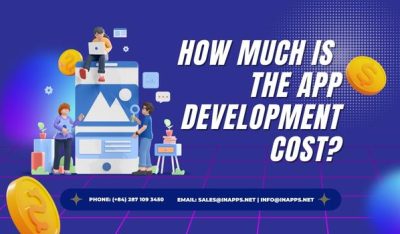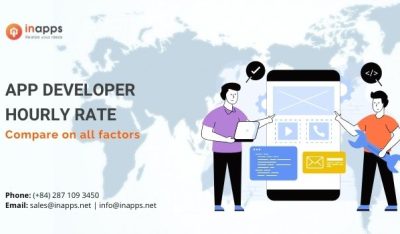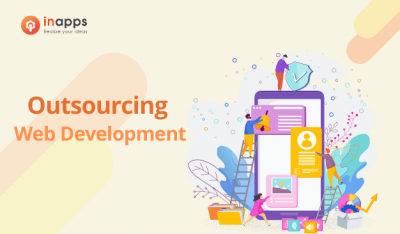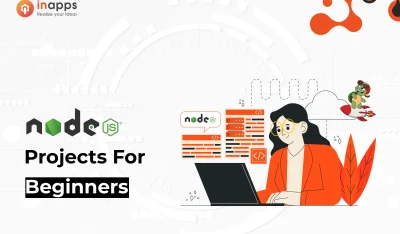- Home
- >
- Mobile apps development
- >
- How to build an app with Flutter
You’ve got a great idea for an app, but now you’re not really sure where to start. In this article, we’ll show you how to build an app with Flutter with explanations, and a step-by-step example.
Key Summary
- Overview of Flutter: Flutter, Google’s open-source UI toolkit, enables cross-platform app development for iOS, Android, web, and desktop using a single codebase, leveraging Dart for fast, customizable app creation.
- Setup Requirements:
- Install Flutter SDK and Dart.
- Set up an IDE (e.g., Visual Studio Code or Android Studio) with Flutter plugins.
- Configure an emulator or physical device for testing.
- Steps to Create a Flutter App:
- Create a New Project: Use the flutter create command to generate a project template with basic files (e.g., lib/main.dart).
- Understand the Default App: The default Flutter app includes a simple counter app, demonstrating widgets, state management, and UI rendering.
- Modify the UI: Customize the main.dart file to alter widgets (e.g., Scaffold, AppBar, Text) for desired layout and functionality.
- Add Functionality: Implement features using Flutter’s widget-based architecture; use packages from pub.dev for additional functionality (e.g., networking, animations).
- Test and Debug: Run the app on an emulator or device using flutter run, and use debugging tools in the IDE to troubleshoot issues.
- Build and Deploy: Generate platform-specific builds (e.g., APK for Android, IPA for iOS) using flutter build.
- Key Benefits:
- Fast development with hot reload for real-time UI updates.
- Native performance and consistent UI across platforms.
- Extensive widget library and community support for rapid learning.
- Tips for Beginners:
- Start with simple apps to learn Flutter’s widget system and Dart syntax.
- Explore official Flutter documentation and tutorials for best practices.
- Leverage community resources like Flutter’s GitHub and pub.dev packages.
What is Flutter?
Flutter is the Google Mobile App Development SDK that enables your product to simultaneously target both Android and iOS platforms without the need for two distinct code bases. In addition, it is also possible to compile applications using Flutter to target the upcoming Fuchsia operating system from Google.
Recently, Flutter struck a significant milestone-version 1.0 stable. The release took place at the Flutter Live event in London on December 5, 2018. While it can still be considered as an early and developing software project, this article will concentrate on an already established idea and show how to create a fully functional messaging app that uses Flutter 1.2 and Firebase to target both significant mobile platforms.
As can be seen from the graph below, in the latest months, Flutter has gained a lot of customers. In 2018, the market share of Flutter increased, and in terms of search queries, it is on track to surpass React Native, hence our choice to produce a fresh tutorial for Flutter.
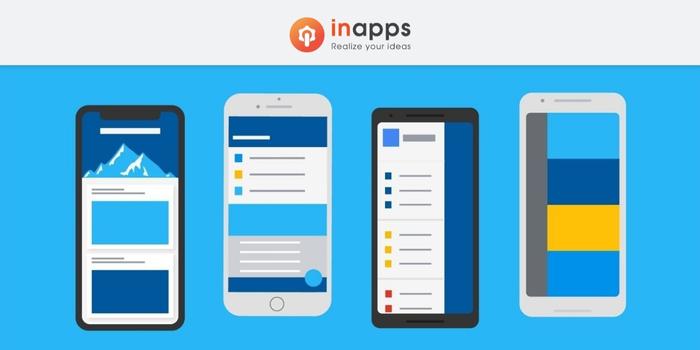
How to create mobile app using flutter
Essentials
Although efforts have been made to enable readers to followand achieve this project even though it is their first attempt at mobile development, many key mobile development ideas that are not specific to Flutter are discussed and used without comprehensive explanation.
This was done for brevity of paper as one of its goals is for the reader to finish the project in a single session. Finally, the paper assumes that your development environment, including the necessary Android Studio plugins and the Flutter SDK, has already been set up.
Build an app with Flutter: Firebase Set Up
The only thing we have to do separately for each platform is to set up Firebase. First, ensure that you develop a fresh project in the Firebase Dashboard and add Android and iOS apps to the freshly created workspace. The platform produces two settings files you need to download: for Android, google-services.json and for iOS, GoogleService-Info.plist. Before closing the dashboard, ensure that authentication services for Firebase and Google are enabled as we will use them to identify users. To do this, select the menu item Authentication and then select the Method Sign-In tab.
Now, as the remainder of the setup takes place in our codebase, you can close the dashboard. First of all, we need to put in our project the documents that we downloaded. The google-services.json file should be placed in the $(FLUTTER PROJECT ROOT)/android / app folder and the $(FLUTTER PROJECT ROOT)/ios / Runner directory should be placed in GoogleService-Info.plist. Next, we need to set up the Firebase libraries that we will be using in the project and connect them to the settings documents. This is achieved by specifying the packages of Dart (libraries) that we will use in the pubspec.yaml file of our project. Paste the following snippet in the file’s dependencies section:
flutter_bloc:
shared_preferences:
firebase_auth:
cloud_firestore:
google_sign_in:
flutter_facebook_login:The first two are not Firebase linked but will be used commonly in the project. Hopefully, the last two are self-explanatory.
Finally, we need to configure platform-specific project configurations to allow the successful completion of our authentication flow. On the Android side, we need to add the Gradle plugin to our Gradle setup at project level. In other words, in the $(FLUTTER PROJECT ROOT)/android / build.gradle file, we must add the following item to the dependency list:
classpath 'com.google.gms:google-services:4.2.0' // change 4.2.0 to the latest versionThen we need to add this line to the end of the plugin
$(FLUTTER_PROJECT_ROOT)/android/app/build.gradle:apply plugin: 'com.google.gms.google-services'The last thing about this platform is to enlist the parameters of your Facebook application. Editing these two files is what we are looking for here-
$(FLUTTER_PROJECT_ROOT)/android/app/src/main/AndroidManifest.xml and $(FLUTTER_PROJECT_ROOT)/android/app/src/main/res/values/strings.xml:<!-- AndroidManifest.xml -->
<manifest xmlns_android="http://schemas.android.com/apk/res/android>
<!-- … -->
<application>
<!-- … -->
<meta-data android_name="com.facebook.sdk.ApplicationId"
android_value="@string/facebook_app_id"/>
<activity
android_name="com.facebook.FacebookActivity"
android_configChanges="keyboard|keyboardHidden|screenLayout|screenSize|orientation"
android_label="@string/app_name" />
<activity
android_name="com.facebook.CustomTabActivity"
android_exported="true">
<intent-filter>
<action android_name="android.intent.action.VIEW" />
<category android_name="android.intent.category.DEFAULT" />
<category android_name="android.intent.category.BROWSABLE" />
<data android_scheme="@string/fb_login_protocol_scheme" />
</intent-filter>
</activity>
<!-- … -->
</application>
</manifest>
<!-- strings.xml -->
<resources>
<string name="app_name">Toptal Chat</string>
<string name="facebook_app_id">${YOUR_FACEBOOK_APP_ID}</string>
<string name="fb_login_protocol_scheme">${YOUR_FACEBOOK_URL}</string>
</resources>Now is iOS time. Fortunately, in this situation, we only need to alter one file. Add the following values to $(FLUTTER PROJECT)ROOT / ios / Runner / Info.plist file (note that CFBundleURLTypes item may already be in the list; in that event, add these items to the current set instead of declaring it again):
<key>CFBundleURLTypes</key>
<array>
<dict>
<key>CFBundleURLSchemes</key>
<array>
<string>${YOUR_FACEBOOK_URL}</string>
</array>
</dict>
<dict>
<key>CFBundleTypeRole</key>
<string>Editor</string>
<key>CFBundleURLSchemes</key>
<array>
<string>${YOUR_REVERSED_GOOGLE_WEB_CLIENT_ID}</string>
</array>
</dict>
</array>
<key>FacebookAppID</key>
<string>${YOUR_FACEBOOK_APP_ID}</string>
<key>FacebookDisplayName</key>
<string>${YOUR_FACEBOOK_APP_NAME}</string>
<key>LSApplicationQueriesSchemes</key>
<array>
<string>fbapi</string>
<string>fb-messenger-share-api</string>
<string>fbauth2</string>
<string>fbshareextension</string>
</array>A word about the architecture of BLoC
This architecture standard has been defined in one of our past papers, showing the use of BLoC to share code in Flutter and AngularDart, so we’re not going to explain it in detail here.
The fundamental concept behind the primary concept is that each screen has the following classes:-view-which shows the present state and delegates user input as occurrences to block. State-representing “live” information interacting with the customer using the present perspective. Block-responding to occurrences and updating the state accordingly, optionally requesting information from one or several local or remote repositories. The event-a definite outcome of the action that may or may not alter the present state.
It can be believed of this as a visual depiction:

How to make app in flutter
We also have a model folder containing information classes and repositories producing cases of these classes.
Build an app with Flutter: UI Development
Unlike indigenous app creation in Android and iOS where the UI is constructed using the XML system and is totally separated from the business logic codebase, creating UI using Flutter is performed entirely in Dart. We will use comparatively easy compositions of UI elements depending on the present state with distinct parts (e.g. isLoading, isEmpty parameters). The Flutter UI is about widgets, or rather the tree of the widget. Widgets can be stateful or stateless. When it comes to stateful ones, it is important to stress that a build and draw pass is scheduled to be executed on the next drawing cycle when setState) (is called on a particular widget that is currently displayed (calling it in the constructor or after it has been disposed of resulting in a runtime error).
For brevity, only one of the UI classes (view) will be shown here:
class LoginScreen extends StatefulWidget {
LoginScreen({Key key}) : super(key: key);
@override
State<StatefulWidget> createState() => _LoginState();
}
class _LoginState extends State<LoginScreen> {
final _bloc = LoginBloc();
@override
Widget build(BuildContext context) {
return BlocProvider<LoginBloc>(
bloc: _bloc,
child: LoginWidget(widget: widget, widgetState: this)
);
}
@override
void dispose() {
_bloc.dispose();
super.dispose();
}
}
class LoginWidget extends StatelessWidget {
const LoginWidget({Key key, @required this.widget, @required this.widgetState}) : super(key: key);
final LoginScreen widget;
final _LoginState widgetState;
@override
Widget build(BuildContext context) {
return Scaffold(
appBar: AppBar(
title: Text("Login"),
),
body: BlocBuilder(
bloc: BlocProvider.of<LoginBloc>(context),
builder: (context, LoginState state) {
if (state.loading) {
return Center(
child: CircularProgressIndicator(strokeWidth: 4.0)
);
} else {
return Center(
child: Column(
mainAxisAlignment: MainAxisAlignment.center,
crossAxisAlignment: CrossAxisAlignment.center,
children: <Widget>[
ButtonTheme(
minWidth: 256.0,
height: 32.0,
child: RaisedButton(
onPressed: () => BlocProvider.of<LoginBloc>(context).onLoginGoogle(this),
child: Text(
"Login with Google",
style: TextStyle(color: Colors.white),
),
color: Colors.redAccent,
),
),
ButtonTheme(
minWidth: 256.0,
height: 32.0,
child: RaisedButton(
onPressed: () => BlocProvider.of<LoginBloc>(context).onLoginFacebook(this),
child: Text(
"Login with Facebook",
style: TextStyle(color: Colors.white),
),
color: Colors.blueAccent,
),
),
],
),
);
}
}),
);
}
void navigateToMain() {
NavigationHelper.navigateToMain(widgetState.context);
}
}The remainder of the UI classes follow the same models but may have distinct behavior and may have an empty status widget tree as well as loading status.
Authentication
We will use google sign in and flutter facebook login libraries, as you might have guessed, to authenticate the user by relying on their profile on the social network. First, ensure that these packages are imported into the file that will manage the login request logic:
import 'package:flutter_facebook_login/flutter_facebook_login.dart';
import 'package:google_sign_in/google_sign_in.dart';Now, we will have two separate components that will take care of our authentication flow. The first will initiate either a sign-in application from Facebook or Google:
void onLoginGoogle(LoginWidget view) async {
dispatch(LoginEventInProgress());
final googleSignInRepo = GoogleSignIn(signInOption: SignInOption.standard, scopes: ["profile", "email"]);
final account = await googleSignInRepo.signIn();
if (account != null) {
LoginRepo.getInstance().signInWithGoogle(account);
} else {
dispatch(LogoutEvent());
}
}
void onLoginFacebook(LoginWidget view) async {
dispatch(LoginEventInProgress());
final facebookSignInRepo = FacebookLogin();
final signInResult = await facebookSignInRepo.logInWithReadPermissions(["email"]);
if (signInResult.status == FacebookLoginStatus.loggedIn) {
LoginRepo.getInstance().signInWithFacebook(signInResult);
} else if (signInResult.status == FacebookLoginStatus.cancelledByUser) {
dispatch(LogoutEvent());
} else {
dispatch(LoginErrorEvent(signInResult.errorMessage));
}
}The second one will be called when either supplier receives the profile information. We will do this by instructing our login handler to listen to the firebase auth flow onAuthStateChange:
void _setupAuthStateListener(LoginWidget view) {
if (_authStateListener == null) {
_authStateListener = FirebaseAuth.instance.onAuthStateChanged.listen((user) {
if (user != null) {
final loginProvider = user.providerId;
UserRepo.getInstance().setCurrentUser(User.fromFirebaseUser(user));
if (loginProvider == "google") {
// TODO analytics call for google login provider
} else {
// TODO analytics call for facebook login provider
}
view.navigateToMain();
} else {
dispatch(LogoutEvent());
}
}, onError: (error) {
dispatch(LoginErrorEvent(error));
});
}
}Flutter Tutorial: How to create an app for instant messaging
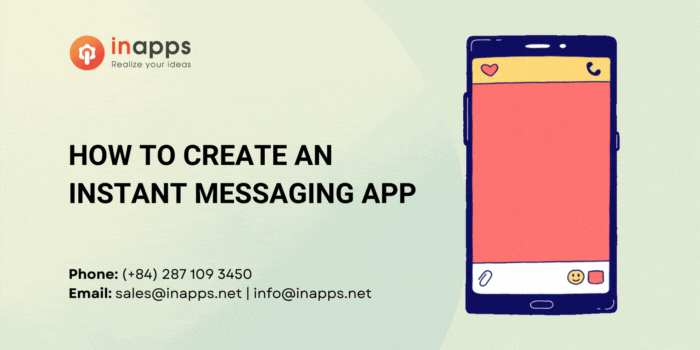
We’re finally getting to the exciting portion. The messages should be exchanged as quickly as possible, as the name indicates, ideally this should be instantaneous. Fortunately, cloud firestore enables us to communicate with Firestore example and we can use its snapshots (function to open a data stream that will provide us with real-time updates. )
In my view, with the exception of the startChatroomForUsers technique, all the chat repo code is quite simple. It is responsible for creating a new chat space for two users unless there is a current one with both users (because we don’t want numerous cases of the same user pair) in which case it returns the existing chat room.
However, it presently does not support nested array-contains queries due to Firestore’s layout. So we can’t get the right data stream, but on our side, we need to do extra filtering. This alternative comprises of finding all the chatrooms for the user logged in and then looking for the one that also includes the user chosen:
Future<SelectedChatroom> startChatroomForUsers(List<User> users) async {
DocumentReference userRef = _firestore
.collection(FirestorePaths.USERS_COLLECTION)
.document(users[1].uid);
QuerySnapshot queryResults = await _firestore
.collection(FirestorePaths.CHATROOMS_COLLECTION)
.where("participants", arrayContains: userRef)
.getDocuments();
DocumentReference otherUserRef = _firestore
.collection(FirestorePaths.USERS_COLLECTION)
.document(users[0].uid);
DocumentSnapshot roomSnapshot = queryResults.documents.firstWhere((room) {
return room.data["participants"].contains(otherUserRef);
}, orElse: () => null);
if (roomSnapshot != null) {
return SelectedChatroom(roomSnapshot.documentID, users[0].displayName);
} else {
Map<String, dynamic> chatroomMap = Map<String, dynamic>();
chatroomMap["messages"] = List<String>(0);
List<DocumentReference> participants = List<DocumentReference>(2);
participants[0] = otherUserRef;
participants[1] = userRef;
chatroomMap["participants"] = participants;
DocumentReference reference = await _firestore
.collection(FirestorePaths.CHATROOMS_COLLECTION)
.add(chatroomMap);
DocumentSnapshot chatroomSnapshot = await reference.get();
return SelectedChatroom(chatroomSnapshot.documentID, users[0].displayName);
}
}Firebase also fails to help array updates (inserting a fresh element in a current array field value) with a special FieldValue.server timestamp) (value owing to comparable design limitations.
This value indicates to the platform that at the moment the transaction takes place, the field containing this instead of an actual value should be filled in with the actual time mark on the server. Instead, at the time we are creating our fresh message serialized object, we are using DateTime.now) (and inserting that object into the set of chat room texts.
Future<bool> sendMessageToChatroom(String chatroomId, User user, String message) async {
try {
DocumentReference authorRef = _firestore.collection(FirestorePaths.USERS_COLLECTION).document(user.uid);
DocumentReference chatroomRef = _firestore.collection(FirestorePaths.CHATROOMS_COLLECTION).document(chatroomId);
Map<String, dynamic> serializedMessage = {
"author" : authorRef,
"timestamp" : DateTime.now(),
"value" : message
};
chatroomRef.updateData({
"messages" : FieldValue.arrayUnion([serializedMessage])
});
return true;
} catch (e) {
print(e.toString());
return false;
}
}Wrapping Up
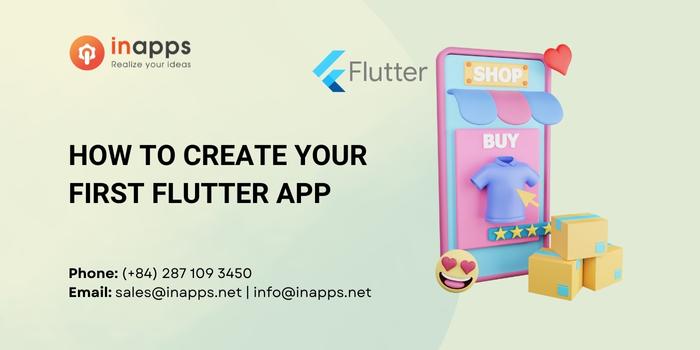
How to make flutter app
Obviously, the Flutter messaging app we have created is more of a proof of concept than an instant messaging application ready for the market. One might consider introducing end-to-end encryption or wealthy content (group chats, media attachments, parsing of URLs) as ideas for further growth.
But first of all, one should implement push notifications as they are almost a must-have feature for an instant messaging application, and for the sake of brevity, we have moved it out of the scope of this article.
In addition, Firestore still lacks a few characteristics to have data-like nested array-containing queries that are easier and more precise.
As stated at the beginning of the article, Flutter has only lately developed into a stable 1.0 release and will continue to grow, not only in terms of framework characteristics and capacities but also in terms of development society and third-party libraries and resources.
It makes sense to invest your time in getting to know the growth of the lutter app now, as staying and speeding up your mobile development process is obviously here.
Obviously, in today’s scenario, the requirement of coders is very high and so InApps has taken an initiative of providing the best coders who have very high coding experience.
List of Keywords users find our article on Google
[sociallocker id=”2721″]
| flutter bloc authentication example |
| парсер hotline |
| facebook sdk |
| flutter bloc |
| firebase templates |
| flutter firebase |
| flutter widgets |
| flutter web |
| firebase login |
| firebase auth |
| flutter flow |
| chat app in flutter |
| flutter dynamic to string |
| flutter app |
| flutter jobs |
| scaffold builder jobs |
| flutter ios |
| facebook sdk android |
| flutter chat app |
| firebase ios |
| flutter stream |
| flutter dart |
| react native paper |
| flutter game development |
| your first flutter app |
| angulardart outsource us |
| create flutter app |
| chat sdk flutter |
| chat app flutter |
| flutter |
| firebase filter by child value |
| add firebase to ios app |
| google flutter tutorial |
| what is firebase |
| google authentication node js |
| android app development |
| google firebase |
| firebase android |
| flutter real time chat |
| android facebook sdk |
| flutter chat example |
| instant scaffold |
| flutter web tutorial |
| search firebase android studio |
| android studio firebase search |
| firebase search android studio |
| react native firebase cloud messaging |
| chat sdk for android |
| flutter bloc authentication |
| flutter for web 2022 |
| develop flutter app |
| flutter facebook login |
| firebase flutter |
| angulardart |
| build apk flutter |
| flutter empty widget |
| flutter first app |
| firebase get user by uid |
| flutter chat |
| flutter firebase auth |
| how to make a chat app in flutter |
| flutter chat package |
| firestore query string contains |
| onauthstatechanged firebase 9 |
| build chat app flutter |
| how to make list in flutter |
| react native firebase messaging |
| flutter tutorial |
| react native firebase |
| firebase dashboard |
| flutter appbar |
| flutter filter map |
| next-firebase-auth |
| dart flutter |
| flutter responsive layout |
| flutter create login page |
| flutter bloc vs provider |
| firebase email templates |
| facebook ios sdk |
| bloc flutter |
| react native firebase app |
| flutter icons |
| activity stream sdk |
| flutter google |
| flutter icon |
| chat messaging sdk for ios |
| implementing firebase auth in android app |
| linkedin instant messenger |
| flutter development |
| app development with flutter |
| flutter mobile development |
| flutter software development |
| create your first flutter app |
| my first flutter app |
| flutter tutorial 2022 |
| first flutter app |
| cloud_firestore |
| flutter 2022 |
| google sign in flutter |
| flutter create first app |
| building your first flutter app |
| firebase_auth |
| application portfolio tools with xml input |
| bloc flutter tutorial |
| flutter experts 2022 |
| firestore flutter |
| build first flutter app |
| flutter messaging app |
| firebase status |
| flutter authentication without firebase |
| firebase auth flutter |
| flutter chat app firebase |
| get number of documents in collection firestore |
| google instant street view |
| setstate flutter |
| firebase get user data by uid |
| flutter firebase realtime chat |
| flutter release apk |
| firebase 9 onauthstatechanged |
| flutter snapshot |
| flutter tutorial chat |
| in-app messaging flutter |
| order by child firebase |
| flutter line widget |
| create app with flutter |
| create new flutter app |
| firebase java |
| flutter chat sdk |
| flutter template app |
| flutter app ui templates |
| firebase transactional email |
| onauthstatechanged |
| flutter group chat app |
| firebase admin sdk |
| flutter package |
| flutter mobile app templates |
| dashboard flutter |
| flutter live chat |
| flutter packages |
| flutter web ui templates |
| build flutter chat app |
| dart datetime |
| flutter firebase authentication |
| flutter firebase chat |
| facebook sdk for android |
| android firebase |
| chat app using firebase react native |
| com google android gms |
| flutter google maps |
| if else flutter |
| res touristik |
| fieldvalue firestore |
| flutter widget |
| hosted flutter repository |
| flutter input |
| com.google.gms:google-services |
| firebase version 9 authentication |
| flutter app templates |
| flutter context menu |
| flutter async return string |
| flutter model example |
| color in flutter |
| flutter create project |
| flutter documentsnapshot to map |
| chat sdk android tutorial |
| firestore where |
| flutter log in |
| target dart case |
| flutter chat widget |
| flutter statefulwidget |
| flutter templates |
| flutter to apk |
| flutter chat app template |
| dart constructor |
| flutter todo |
| react native chat firebase |
| firestore get collection |
| react firestore example |
| app wrapping android |
| best backend for flutter |
| gradle dependency graph |
| react native firebase analytics |
| firebase search android |
| flutter table design |
| react native chat app firebase |
| full text search firebase |
| flutter plugin development |
| flutter push notifications |
| compare firebase |
| flutter dashboard |
| angularjs 4.0 development company |
| flutter latest version |
| androidmanifest.xml |
| best flutter packages |
| dashboard for firebase |
| firebase auth get user data |
| firebase sign in with google android |
| flutter plugin |
| angular dart example |
| flutter android studio |
| flutter firebase ios |
| firebase food order |
| flutter login page |
| flutter map |
| flutter ui design |
| android gradle dsl |
| android xml string |
| firebase authentication |
| search widget flutter |
| firebase function send email |
| flutter & dart |
| flutter build ios app |
| scaffold flutter |
| angular tostring |
| flutter build |
| firebase realtime messaging |
| android string |
| bloc ux design |
| json to flutter model |
| pairin hiring reviews |
| react chat widget |
| flutter web app |
| trustpilot widget |
| android studio dart project |
| flutter education app |
| dart cases |
| app development flutter |
| flutter android app development |
| flutter mobile app |
| android app development using flutter |
| app development in flutter |
| app development using flutter |
| flutter mobile app development |
| mobile app development using flutter |
| flutter application development |
| mobile app development with flutter |
| node js android development |
| flutter development services |
| login google flutter |
| flutter tutorial app |
| state of flutter 2022 |
| flutter web frame |
| flutter chat app with firebase |
| flutter vs react native 2022 |
| flutter alternatives 2022 |
| flutter app architecture |
| flutter review 2022 |
| create first flutter app |
| qa linkedin profile |
| toptally mobile app |
| firebase ios sdk |
| flutter messaging app with custom message encryption |
| flutter push notifications with firebase cloud messaging |
| flutter firebase push notifications |
| flutter app creation |
| cloud firestore flutter |
| android architecture todo mvp |
| firestore get |
| facebook login mobile android app free download full version |
| firebase_auth: |
| messaging app flutter |
| firebase.app() |
| flutter firebse |
| const ({ key? key }) : super(key: key); |
| flutter firestore get collection |
| flutter project architecture |
| instant street view google |
| documentsnapshot |
| flutter setstate not working |
| onauthstatechanged firebase |
| chat app in flutter with firebase |
| google gradle |
| firebase chat app flutter |
| flutter string contains |
| onpressed flutter |
| flutter create –platforms |
| flutter pub get |
| google street view timestamp |
| instant google street view |
| stream chat flutter |
| trustpilot widget react |
| firebase onauthstatechanged |
| flutter chat ui |
| toptal api |
| dart async package |
| dart datetime from timestamp |
| java developer hourly rate |
| async constructor dart |
| hire remote firebase developers |
| pubspec.yaml latest version |
| firestore query where or |
| firebase sdk |
| firestore nodejs |
| firestore.instance.collection |
| flutter chat components |
| flutter google sign in |
| flutter list string to json |
| chat sdk for flutter |
| firebase google com |
| firestore transaction |
| flutter build release |
| flutter firebase web |
| flutter widget array |
| google sign in android studio |
| firebase core flutter |
| firebase flutter chat |
| flutter build release apk |
| flutter datetime |
| how to compare datetime in flutter |
| firebase scheduled functions |
| flutter chat app tutorial |
| flutter firebase in app messaging |
| flutter firestore |
| flutter in app messaging |
| flutter messenger |
| sdk marketshare |
| ecommerce app flutter |
| facebook android sdk |
| flutter in 2022 |
| flutter messaging sdk |
| how to connect firebase to flutter |
| touch dict |
| add firebase to flutter |
| chat flutter |
| cloud firestore in flutter |
| dart set flutter |
| flutter create object |
| flutter ecommerce app tutorial |
| flutter for backend |
| flutter group chat |
| flutter new widgets |
| flutter profile icon |
| flutter web app template |
| flutter what is a widget |
| icons flutter |
| react native onauthstatechanged |
| chat sdk vs flutter |
| cloud firestore sdk |
| firebase get all users |
| firestore read data flutter |
| flutter chat api |
| flutter push notifications without firebase |
| saas catch can |
| firebase/auth |
| flutter admin template |
| flutter apk release |
| flutter close keyboard |
| flutter ecommerce app |
| flutter wrap text in multiple lines |
| how to center text in flutter |
| android manifest xml |
| android studio messaging with encryption |
| create stream flutter |
| dart package flutter |
| firebase google 로그인 |
| firebase latest version |
| firestore get all documents in collection |
| flutter async dispose |
| flutter chat tutorial |
| flutter colors |
| flutter dispose |
| flutter notifications |
| flutter pass data from statefulwidget to state |
| flutter tree view |
| flutter widget builder |
| how to build a chat app in flutter |
| plugin vs package flutter |
| flutter builder |
| flutter change app name |
| flutter default scaffold color |
| flutter google_sign_in |
| flutter icons list |
| flutter pass list to another page |
| google cloud firebase dashboard |
| change package name in flutter |
| flutter print instance of |
| flutter web templates |
| flutter whatsapp |
| internal messaging system php |
| pubspec.yaml flutter |
| widget flutter |
| dart array to string |
| dart string template |
| default target platform flutter |
| facebook login flutter |
| fieldvalue |
| firebase is not defined |
| firebase where query |
| flutter admin |
| flutter create json array |
| flutter input widgets |
| flutter live streaming app |
| flutter login with firebase |
| flutter text not wrapping |
| google play services flutter |
| gradle runner |
| com.google.android.gms:play-services |
| firebase chat sdk android |
| firebase query in |
| firestore.collection |
| flutter build apk |
| flutter color |
| flutter firebase messaging |
| flutter import dart file |
| flutter login screen |
| flutter release note |
| flutter setstate other widget |
| flutter tree widget |
| flutter widget types |
| gradle version |
| x team vs toptal |
| cfbundleurlschemes flutter |
| color flutter |
| firebase admin create user |
| flutter location api |
| flutter return null widget |
| flutter xml to json |
| google sign in firebase |
| widget list flutter |
| widgets in flutter |
| app bar flutter |
| chat sdk android firebase |
| flutter build chat |
| flutter min sdk |
| remote flutter jobs |
| string to list dart |
| blocs templates |
| dispose flutter |
| firebase node js |
| flutter authentication |
| flutter category widget |
| flutter create a widget |
| flutter custom appbar |
| flutter input text |
| flutter login page with firebase |
| flutter responsive ui |
| flutter widgets list |
| gradle plugins vs apply plugin |
| login flutter firebase |
| outsource live messanger chats |
| react-native-firebase/auth |
| responsive app flutter |
| textfield flutter |
| visual studio flutter |
| what is flutter flow |
| android manifest editor |
| chat app react native firebase |
| dart chat tutorial |
| firebase firestore get document id |
| flutter get context |
| flutter show message |
| flutter stream vs future |
| flutter upload file |
| how to change flutter version |
| how to return future string in flutter |
| live support chat flutter |
| personal development teams, including “”, do not support the push notifications capability. |
| react native firebase auth |
| app auth android |
| dart packages flutter |
| firebase async function |
| firebase sdk snippet |
| flutter create package |
| flutter get data from stream |
| flutter google login |
| flutter json to list |
| flutter to dart |
| flutter ui templates |
| flutter where is androidmanifest.xml |
| label style flutter |
| what is scaffold in flutter |
| firebase admin send email |
| firebase functions timestamp |
| firebase react native |
| firebase timestamp |
| firestore admin |
| flutter add item to map |
| flutter create web folder |
| flutter set min sdk version |
| how to add firebase sdk in android studio |
| if in widget flutter |
| firebase auth ios |
| firebase google |
| firebase support |
| flutter android change version code |
| flutter build async |
| flutter chat app example |
| flutter devops |
| flutter event handler |
| flutter json |
| flutter list builder in column |
| flutter open email app |
| flutter release |
| import flutter |
| php facebook sdk |
| react native firebase firestore example |
| android exported true |
| change flutter package name |
| color code in flutter |
| facebook game development tutorial |
| firestore add item to array |
| firestore fieldvalue |
| flutter list item |
| how to create flutter package |
| how to pass data from one widget to another in flutter |
| http post flutter |
| scheduler flutter |
| android sdk root folder |
| android twitter sdk |
| angularjs compile |
| change package name flutter |
| connect firebase to android studio |
| dart await |
| dart sdk is not configured |
| firebase auth types |
| firebase one to one chat android |
| firestore react |
| firestore users collection |
| first app flutter |
| flask google authentication |
| flutter android release |
| flutter select |
| flutter setting icon |
| flutter text style |
| gms play services dependency |
| node js firebase admin |
| onpressed |
| profile flutter |
| querysnapshot |
| side menu flutter |
| stream has already been listened to. flutter |
| $ in flutter |
| android open google maps intent with address |
| app id firebase |
| brevity software |
| config.plist |
| const constructor in flutter |
| dart const constructor |
| e2e flutter |
| firebase admin sdk php |
| firebase google sign in |
| firestore stream |
| firestore where and |
| flutter android |
| flutter app build apk |
| flutter build app |
| flutter datetime null |
| flutter object |
| google firebase business consulting |
| ios developers london outsource |
| ontrack studio business productivity software |
| sdk facebook |
| authentication with firebase |
| custom widget flutter |
| dart in android studio |
| firebase for android |
| firebase google sign in android example |
| flask chat app |
| flutter bloc example |
| flutter build ios |
| flutter firebase android |
| flutter get time |
| flutter screen orientation |
| flutter select text |
| flutter tutorial package |
| google icon flutter |
| in app subscription flutter |
| java and firebase |
| loading page flutter |
| media query in flutter |
| mobile app development google |
| range flutter |
| react native firebase messaging example |
| release flutter app android |
| send email from firebase |
| dart with flutter |
| example flutter app |
| firebase messaging |
| flutter ecommerce web app |
| flutter project version |
| flutter textstyle |
| flutter ui |
| flutter version |
| flutter version list |
| latest build gradle version |
| log in flutter |
| mapping list in flutter |
| pl 50k keywords |
| state in flutter |
| widget trustpilot |
| android studio gradle |
| array_contains php |
| blocprovider |
| chat sdk ios |
| dart fluter |
| firebase chat sdk |
| flutter ios release |
| flutter jobs remote |
| flutter list to array |
| flutter provider api |
| flutter provider vs bloc |
| flutter sdk location |
| flutter simple app tutorial |
| flutter without dart |
| list widget flutter |
| office xml handler gratis |
| php print datetime |
| responsive activity android studio |
| tab widget flutter |
| пегас туритик |
| android chat application using firebase |
| android intent filter |
| android sdk facebook |
| androidmanifest.xml not found |
| appbar layout android |
| dart connect app |
| firebase direct messaging |
| firestore local development |
| flutter email |
| flutter in app subscription |
| flutter library |
| flutter responsive design |
| flutter send message to whatsapp |
| flutter ui components |
| get user data firebase |
| googleservice-info.plist |
| hosted dart repository |
| how to generate ios build in flutter |
| install flutter without android studio |
| line height flutter |
| php datetime now |
| toptal design blog |
| android app development company near me |
| android architecture components vs mvp |
| block flutter |
| filter in angularjs |
| firebase phone authentication react native |
| flutter app android |
| flutter icons. |
| flutter in android studio |
| flutter send whatsapp message |
| latest flutter version |
| time selector flutter |
| what is google firebase |
| whatsapp flutter |
| android manifest tutorial |
| angularjs facebook login |
| bloc or provider flutter |
| custom dart case |
| facebook login angularjs |
| firebase nodejs |
| flutter components |
| flutter data type |
| flutter get |
| flutter provider |
| flutter social login |
| flutter アーキテクチャ provider |
| flutter_facebook_login |
| from google.cloud import firestore |
| graph tech string tree |
| in app messaging react native |
| string array android |
| view in flutter |
| build app flutter |
| chat sdk tutorial |
| custom icon flutter |
| download google services json |
| ecommerce flutter app |
| firebase app |
| firebase behavior flow |
| firebase googleservice-info.plist |
| firebase ui |
| flutter firebase analytics |
| flutter packages get |
| get app version flutter |
| learning google firebase for flutter online courses |
| dart parse |
| firebase auth admin role |
| firebase auth error handling |
| flutter bloc provider |
| flutter custom color |
| flutter default app |
| flutter design |
| flutter logo |
| flutter setstate |
| flutter string to color |
| flutter wigets |
| gms google |
| google workspace app development |
| google-services.json |
| react-native-firebase/firestore |
| text style flutter |
| chat sdk android |
| children flutter |
| firebase 9 auth |
| firebase auth create user |
| first app in flutter |
| flutter file list |
| flutter final |
| flutter get type of object |
| gradle company |
| gradle webapp |
| how to create map in android studio |
| login flutter |
| login page code in flutter |
| page builder flutter |
| set orientation apk 2022 |
| table in flutter |
| android string resource with parameter |
| android studio error please select android sdk |
| androidmanifest.xml could not be found. |
| angularjs chat |
| application plugin gradle |
| await flutter |
| firebase analytics flutter |
| firebase auth pricing |
| firebase chat app ios |
| flutter android app |
| flutter login |
| flutter try on |
| flutter web example |
| gradle status |
| hire yaml developers |
| moment angularjs |
| provider flutter |
| servertimestamp firestore |
| alternative to firebase cloud messaging |
| android sdk for flutter |
| cloud firestore update |
| flutter for ios |
| flutter key |
| flutter text one line |
| fuchsia sdk |
| gradle frontend plugin |
| map list to widget flutter |
| php chat sdk |
| wawa london |
| what is a facebook sdk |
| alot appbar |
| appbar leading |
| appbar title flutter |
| cloud firestore vs firebase |
| firebase admin sdk react |
| flutter ios build |
| how to make an app with flutter |
| ios messaging app tutorial |
| react native chat app |
| text input flutter |
| void dict |
| best flutter tutorials |
| facebook sdk ios |
| firebase admin sdk nodejs |
| firebase import firestore |
| firebase single sign on |
| flutter architecture |
| flutter change project name |
| flutter color code |
| google flutter |
| google services json |
| loading screen flutter |
| react native in app chat |
| system uid android |
| update flutter |
| android studio profile |
| firebase twitter login |
| flutter app ios |
| how to create an instant experience on facebook |
| android studio tutorial |
| how to create an instant experience post on facebook |
| flutter app development |
| android studio app development |
| scaffold platform hire |
| node js game development |
| android ios native flutter |
| how to create a app |
| android and ios app development |
| angularjs web development |
| flutter app development company |
| flutter app development services |
[/sociallocker]
Let’s create the next big thing together!
Coming together is a beginning. Keeping together is progress. Working together is success.